
Full-Text Search
FamilySearch’s Full-Text Search is an innovative tool that enables users to search the complete content of historical documents, including those that haven’t been traditionally indexed. By leveraging artificial intelligence (AI), this feature transcribes handwritten records, making them fully searchable and significantly enhancing genealogical research capabilities.
Introduced at RootsTech 2024, Full-Text Search utilizes AI to convert images of historical documents into searchable text. This advancement allows users to search for any word or phrase within a document, not just predefined fields like names or dates. As a result, researchers can uncover mentions of individuals in various contexts, such as witnesses, neighbors, or associates, which might have been overlooked in traditional indexing methods.
How It Works
The process involves AI-driven handwriting recognition and Optical Character Recognition (OCR) technologies to transcribe handwritten documents into machine-readable text. When a user conducts a search, the system scans the transcribed text for matches and highlights the search terms within both the document image and its transcription. This functionality enables users to quickly identify relevant information without manually sifting through numerous records .
How to Use Full-Text Search
| Locating Full-Text Search | ||
| Step | Action | Notes |
| 1 | Create or Sign in to your FamilySearch Account | You must be logged into a free FamilySearch account to access Full-Text Search. |
| 2 | Go to FamilySearch Labs | Visit: https://www.familysearch.org/labs |
| 3 | Locate "Full Text Search" |
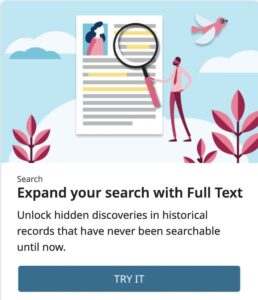 |
| 4 | Click “Try It” | This will open the Full-Text Search interface. |
| 5 | Enter Your Search Terms |
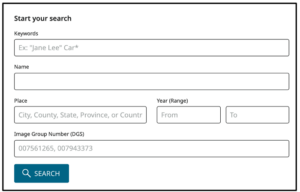 |
| - Keywords (e.g., "freedman" or "land grant") | ||
| - Names (e.g., "John Taylor") | ||
| - Places (e.g., "Madison County") | ||
| - Date Ranges (e.g., 1820–1870) | ||
| 6 | Set Filters (Optional) | You can narrow your search by: |
| - Record Type (e.g., wills, deeds, court records) | ||
| - Date range | ||
| - Location | ||
| 7 | Review Search Results | - Search terms will be highlighted. |
| - You will see both the transcription and an image of the original document. | ||
| 8 | Click on a Record | View the full document image alongside its machine-transcribed text. |
| 9 | Use the "Find" Feature | Within the document viewer, you can "Find" (CTRL+F or CMD+F) specific words if the document is long. |
| 10 | Save, Print, or Attach Records | - Attach records directly to a person in your FamilySearch family tree. |
| - Save records to your Source Box for future use. | ||
| - Print for your files. | ||
Full-Text Search Cheat Sheet
FamilySearch.org holds a world of historical records—if you know how to look. This Full-Text Search Cheat Sheet provides essential techniques for sharpening your searches and uncovering hidden gems in the archives.
